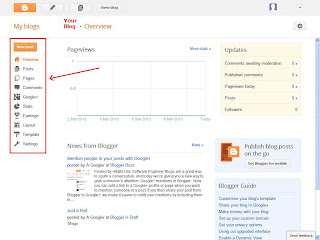Latest Post
Showing posts with label sub-post. Show all posts
Showing posts with label sub-post. Show all posts
Add, remove and edit gadgets on your blog
In Layout you can Add, remove and edit gadgets on your blog. Click and drag to rearrange gadgets. To change columns positions and widths use the Template Designer.
How to add gadgets:
Click on Add a Gadget.
Select the gadget of your choice and Save.
Now gadget is on the specified location. You can drag and rearrange the gadget in different location also. Move the cursor over the gadget, when you see a + with arrow on all four ends click and hold your left mouse button and drag to location of your choice.
How to edit/remove a gadget:
Click on Edit on bottom right corner of the gadget. Edit the content and click Save or if u want to remove the gadget click on Remove button.
Related Topics
- Create an account for blog
- How to create a new Post
- How to change Blog template
- How to customise blog
- Add, remove and edit gadgets on your blog

How to Customise blog-Advanced
After going through all layout related stuffs in the previous posts, let's focus on the main part of blog. How to customise the content. Under Advanced plenty of options available. Check all options and customise based on your requirement.
After changing don't forget to click Apply to Blog.
Related Topics
How to Customise blog-Layout
Layouts helps you arrange different sections of blog. Select any layout of your choice and click Apply to Blog.
You can adjust the width in Adjust Widths.
Related Topics
How to Customise blog-Adjust Widths
It is not just the content of your blog that impresses your readers, the appearance of your blog also plays an important role. So, make sure that width of your blog is such that entire blog fits in one screen. It is always a good practice to keep entire blog width around 960 to 980px.
Then adjust left and right sidebars.
Related Topics
How to Customise blog-Background
How to Customise blog-Background
Give a new life to your blog with the colorful background.
Select any color theme from Main color theme to spice up your blog or a nice background image with Background image.
If you did not like any of images, you can upload images of choice also. You can upload a JPG,GIF or PNG fle upto 300k size. For a full background use images of resolution 1800*1600 or greater.
Related Topics
How to Customise blog-Templates
Change your blog look by selecting any template of your choice. The changes can be seen immediately in the lower half of your window.
To apply click Apply to Blog.
Related Topics
How to customise blog
Lot of templates are available to enhance the looks of your blog. You can even further tweak your blog to your choice with Customise option. Lets see how to do it.
Goto to Template.
Click Customise.
You will see following options.
Lets see what each option is for:
Templates
Background
Adjust Widths
Layout
Advanced
Related Topics
How to create a new Post
How to create a new Post
Click on New Post. There are ways how you create a new post. Click on third icon from right as shown in image belo
or click on your blog's name, you will get a screen as shown below.Select New Post
Enter post title.
Lot of tools are available which you can use to enhance the looks of your content. If you are familiar with text editing tools like Microsoft Word then it won't be so difficult you to understand what each tool is for.
If you are not familiar with html coding, then you use Compose. With HTML you can try different html features on your content.
Ones your done with it, click Preview to check how your content looks in your blog after publish.
When you are satisfied with final look of your post click Publish.
Congrats.. Your first post is online. Click on View blog on right hand side of your blog name to view your blog online.
Related Topics
Create an account for blog
Create an account for blog
Let us start by connecting to www.blogger.com
If you have a gmail account then you can enter those credentials. But remember that if you are using that gmail account for other purpose, it is always better to create a new account for your blog. If possible try to create an account which will resemble your blog.
After creating an account log into your blogger account.
When you are logged into your account, you will be asked to create either Google+ Profile or Blogger Profile.
After selecting the profile, you have to provide Name to your Blogger's profile which will displayed in your blog.
Ones you are done with all initial set-ups, you will get screen as shown below. Click on New Blog.
Now comes the most important part of your blog-selecting a right name to your blog.
Since you have decided to start a blog, you will be already having in your mind on which topic you want to start blog. It is always better to give a name which is more related to your blog content.
Ones you are decided about what should be your blog's name, just enter those information in the screen as shown below. It is possible that the name what you have decided may not be available means it is already taken by somebody else.Try for different combinations. And always try to keep the name simple and as short as possible. But do not use short abbreviations like MOB for MoreOnBlogs. Users will find it difficult remember those names.
After creating Blog's Title and Address, select a template for your blog. Don't worry you can the change the template later also. Click Create Blog!
If information provided by you is proper, you will get screen as shown below:
Check your blog by clicking on Blog's name.
Related Topics
How to change Blog template
How to change Blog template
Lot of built-in templates are available for you to enhance the look of your blog. Changing a template is very simple and easy. Select a template which suites your blog in just few minutes.
Click on Template available on left hand side.
You will get screen as shown below.
Here you can see few options like Customize, Edit HTML etc. We will talk about these later.Let us focus on changing templates.Just scroll down, now you can see a lot of templates under different categories.
Select any template which you think is appropriate. When you move cursor over the template two options below the template pops out. Apply to Blog and Customise.
Apply to Blog: Directly applies the template to your blog.
Customise: Allows to you modify the template as per your need.
But if you want preview before applying the template, then you can click on template. A new window with the preview of your blog shows up. If you are satisfied with the looks just click on Apply to Blog. Changes get applied to your blog.
At anytime if you want have a look at your blog just click on View Blog available on top.
Related Topics
Create a blog in 5 minutes
Create a blog in 5 minutes
1) Log into www.blogger.com
2) Select Google+ or Blogger Profile.
3) Enter Display Name which will be shown in your blog.
4)Click New Blog.
5) Enter blog Title and blog Address of your choice and select Template (template can be changed later).
6) Congrats your blog ready.Click on View Blog to view your blog.
Enjoy blogging... :-)
Related Topics
Subscribe to:
Posts (Atom)